We can’t send you updates from Justia Onward without your email.
Unsubscribe at any time.
Setting up your Google Business Profile is a must to improve your local visibility online. Being free, it is a great marketing tool for law firms of every size, so don't lose potential customers by not having one.
First and foremost, What is Google Business Profile? As mentioned in our previous post, “Google Business Profile (GBP) is a free tool for businesses and organizations through which they manage their business profile(s) and presence on Google, including Google Search and Google Maps.“
This post will address how you can create and verify a new Google Business Profile (we will cover claiming an existing profile in a future post).
Creating a new Google Business Profile involves these two steps:
- Create your new profile.
- Verify your profile.
Create Your New Profile
Before you start off the Google Business Profile creation process, you need a Google account. If you do not have a Google account, you can sign up for one here.
Once you have a Google Account, go to google.com/business, sign in to the Google account you want the profile to be associated with, and then enter your law firm name.
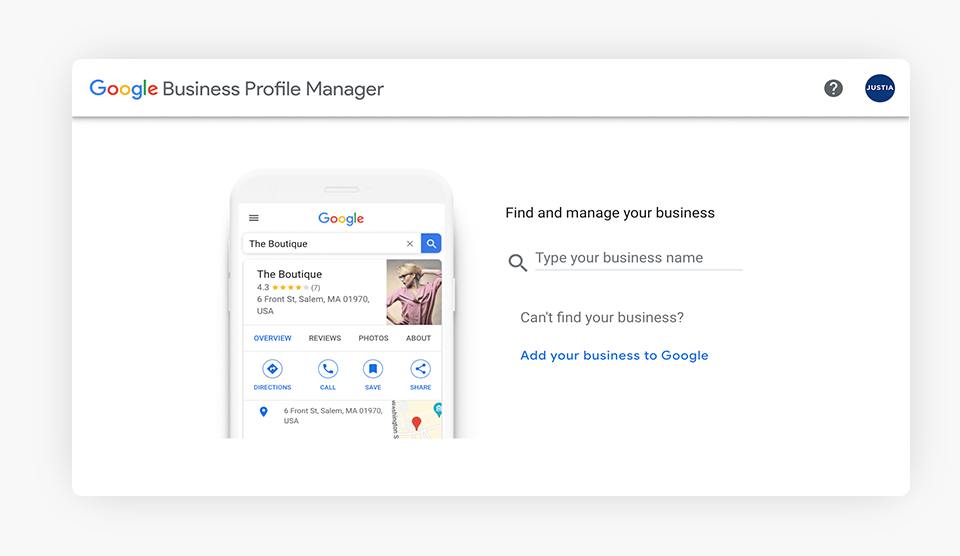
Next, you’ll have to choose the category that best fits your business; there is a wide variety of categories to choose from.
Attorney categories you can choose from are:
- Personal injury attorney
- Criminal justice attorney
- Family law attorney
- Bankruptcy attorney
- Real estate attorney
- Employment attorney
- Immigration attorney
- Civil law attorney
- Elder law attorney
- Patent attorney
- Tax attorney
- Trial attorney
- Insurance attorney
- Attorney
- Law Firm
- Lawyer
- Legal Services
- Medical lawyer
- Divorce lawyer
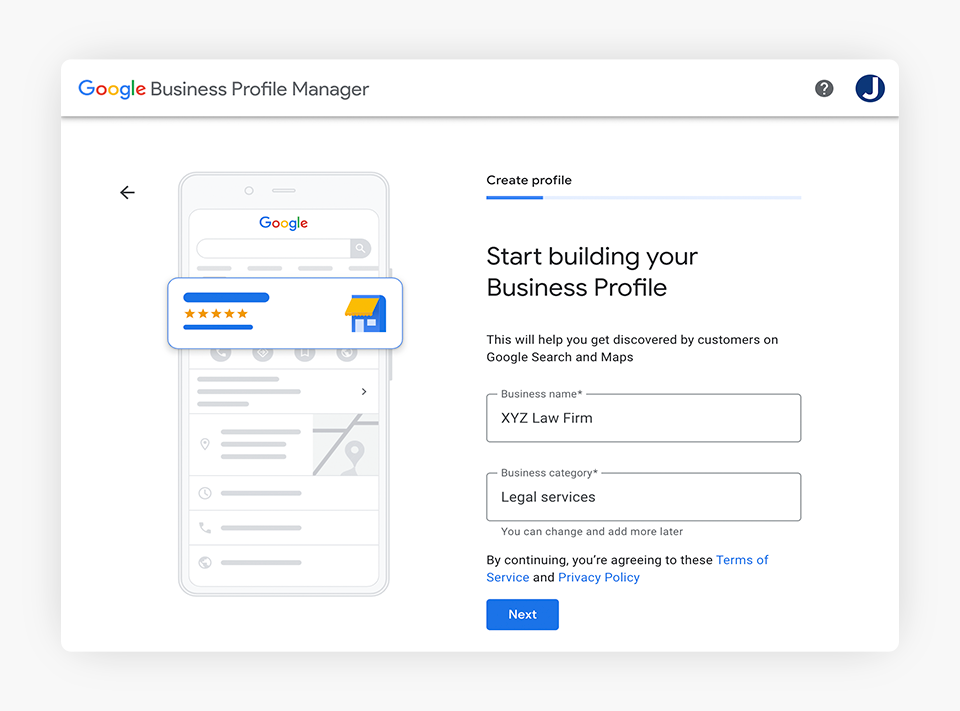
Then, select “Yes” or “No” if your law firm operates in a location where your clients can visit you. If you choose “Yes,” the address you will register later may be eligible to show up on both Google Maps and Google search.
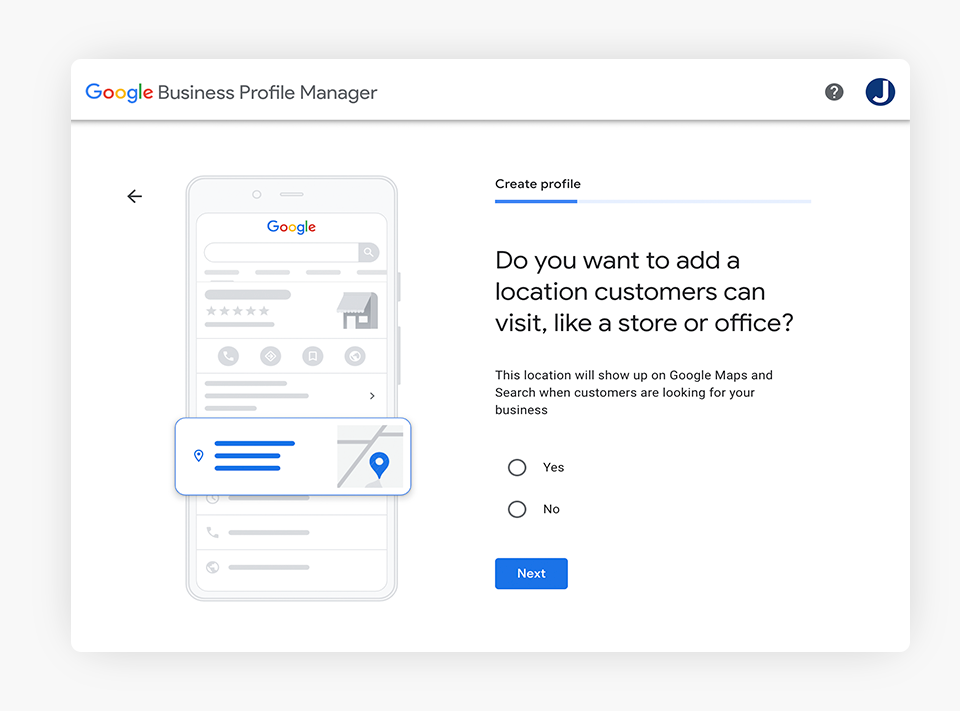
Type in your law firm address and click on “Next.” If Google cannot locate the address on the map, you will have to confirm it directly on the map by manually moving the pin to the correct location.
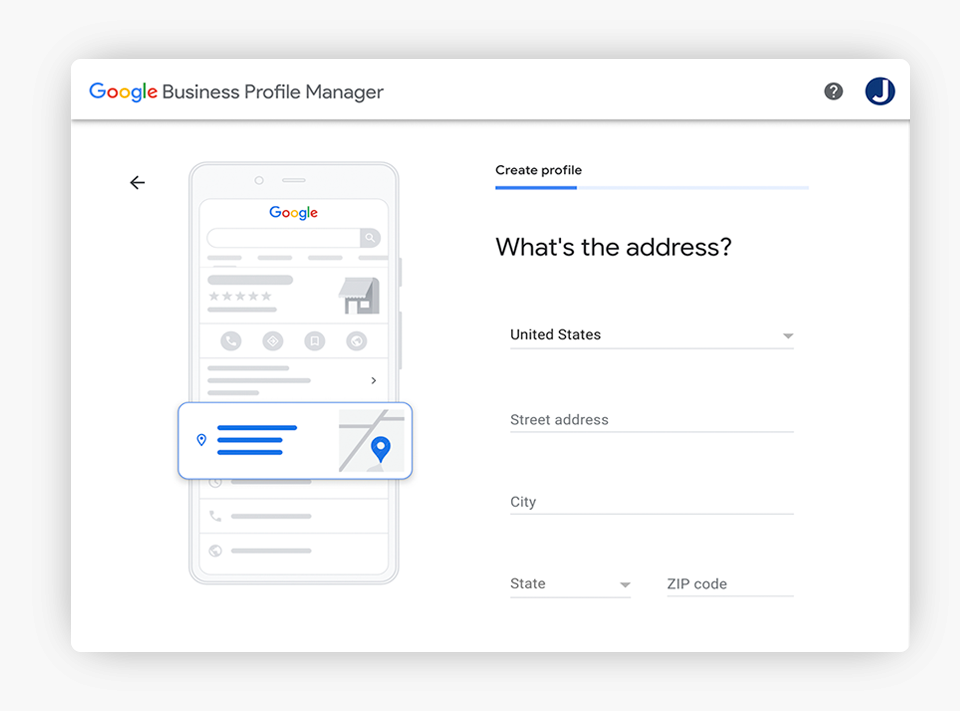
Next, you will be asked whether you serve clients outside your physical business location. If you do, you can choose the areas you serve. Keep in mind that this is optional, and you can list more than one service area.
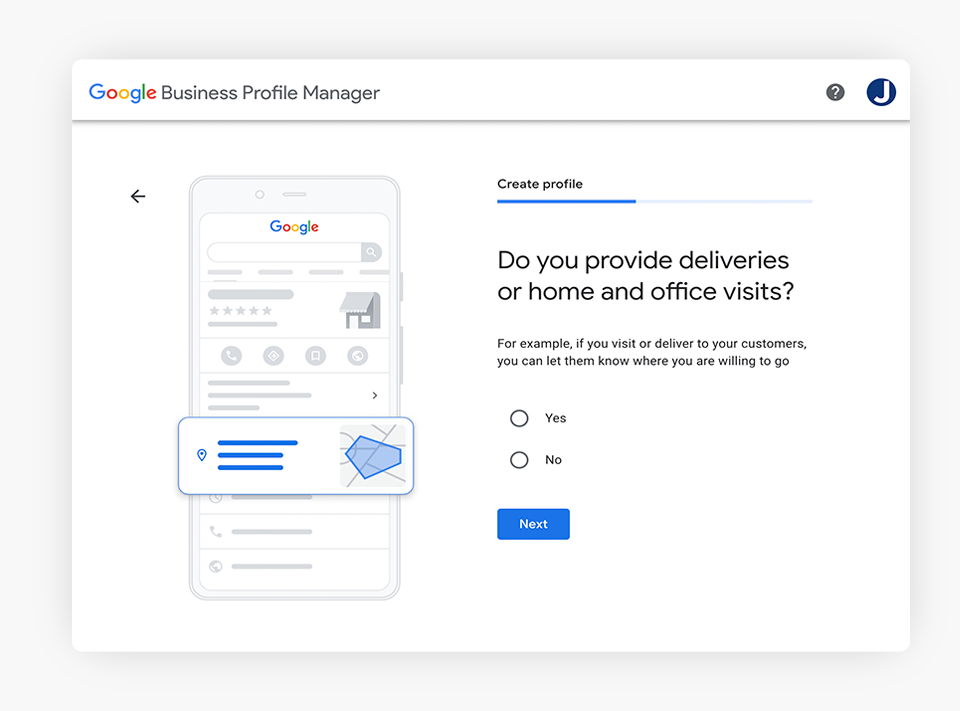
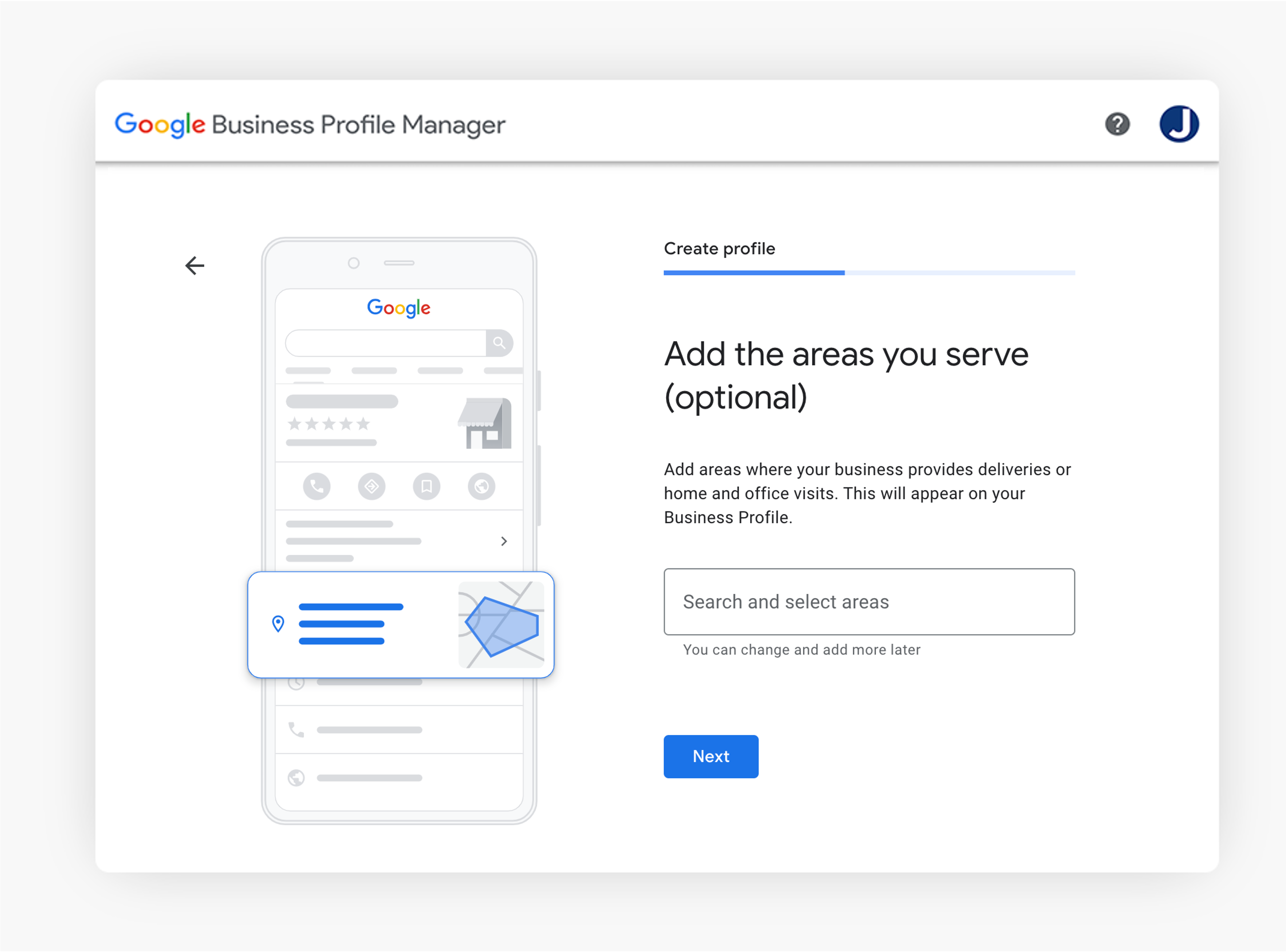
Finally, you enter your law firm phone number and website address. This information is critical as clients may want to call or visit your website looking for further information regarding your legal services.
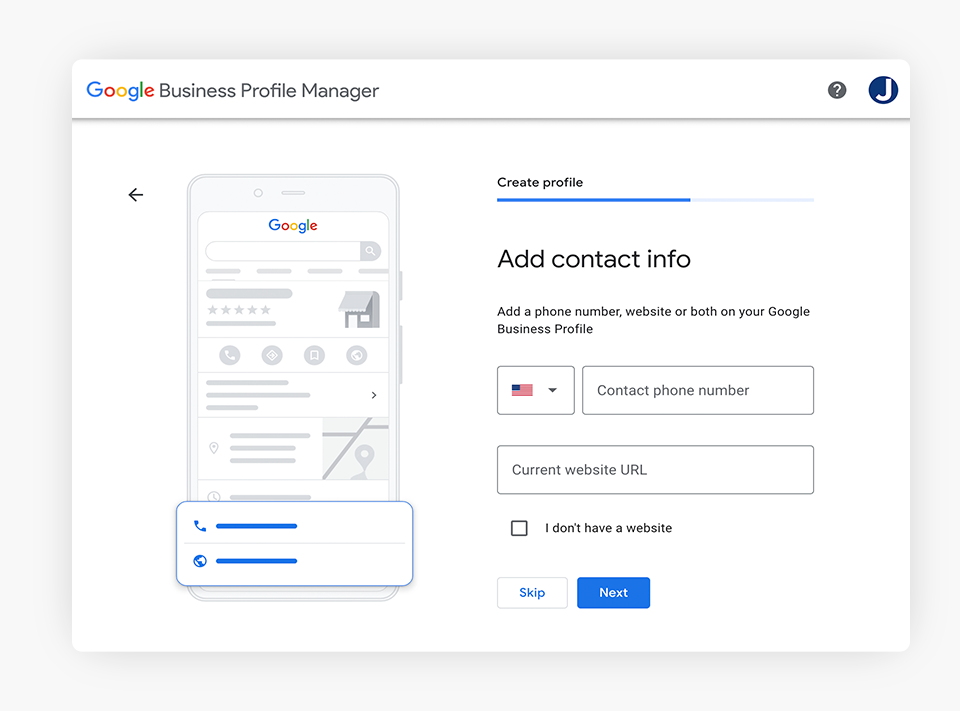
As soon as you are done with these initial setup steps, you will need to verify your business profile.
Verify Your Profile
You must verify your business profile to manage your information on Google Maps, Search, and other Google properties. The verification process helps ensure that your business information is accurate and that only you can access your law firm’s Google Business Profile.
There are a few different ways to verify your Google Business Profile:
- Via phone (text message or call)
- Via email
- Via postcard by regular mail
- Via video call
Note: Some options might not be available for certain businesses.
Verification by Phone (Available for Select Businesses)
Some businesses are eligible to receive a verification code by phone. If your law firm profile is eligible, you’ll see the “Verify by phone” option when you request verification. This phone number to verify your law firm will be one Google has discovered through other sources, such as business databases, directories or public filings.
Step 1: First of all, make sure the phone number shown is correct and select “Call” or “Text.”
Step 2: You will receive an automated call or text message from Google that will deliver a 5-6 digit code.
Step 3: Enter the verification code.
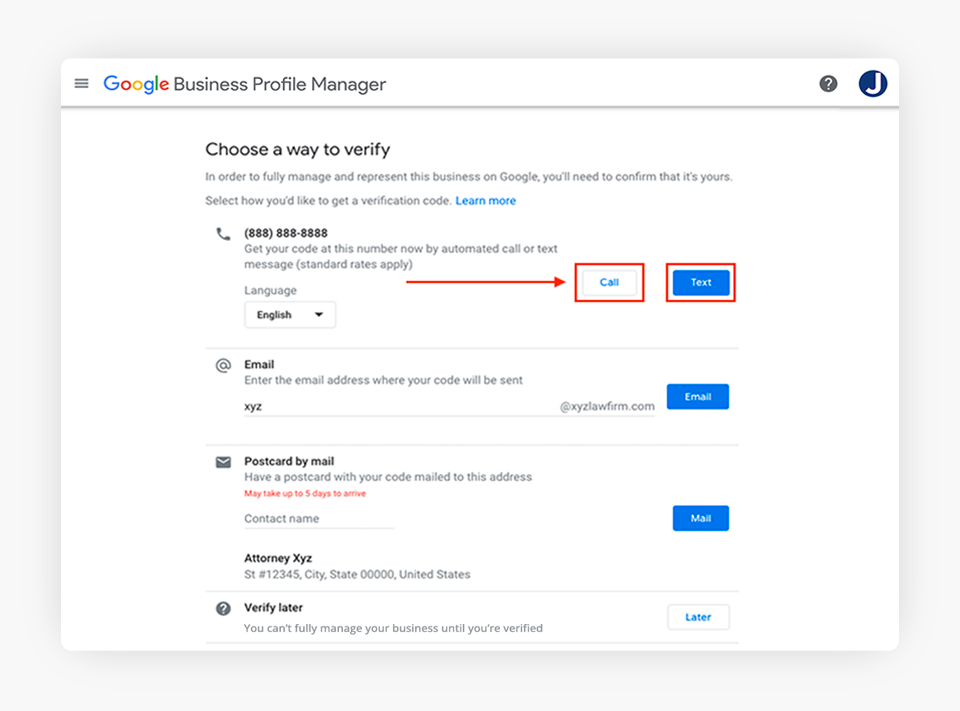
Verification by Email (Available for Select Businesses)
Email verification isn’t available for all businesses. If you don’t see this option when you attempt to verify your profile, use another verification method. If this option is available, follow the steps below:
Step1: Make sure the email address is correct and select “Email.”
Step 2: Go to your email and look for the Google Business Profile email with the verification code that Google sent you and enter the code.
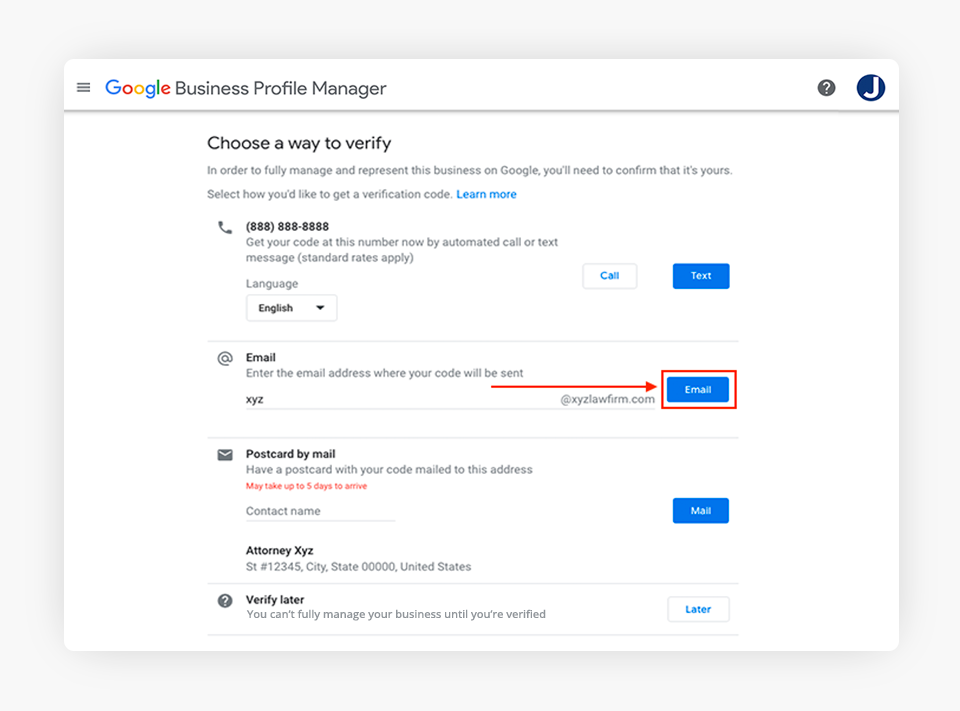
Verification by Postcard
If you choose this method, Google will send a postcard with a verification code. The postcard should arrive at your law firm location within two weeks. Before you request the verification of your profile by postcard, make sure that your law firm address is compliant with Google’s quality guidelines. In particular, it needs to be a real address, not an appointment only address or mail drop.
Step 1: Make sure the business address is correct and enter a contact name.
Note: The contact name is the name of whom the postcard will be addressed to.
Step 2: Select “Mail.” Please note that the postcard may take up to 14 days to arrive.
Step 3: Once the postcard arrives at your business location, go to google.com/business and select “Verify Now.“
Step 4: Google will ask for the five-digit verification code sent in the postcard. Enter the code and click “Submit.“
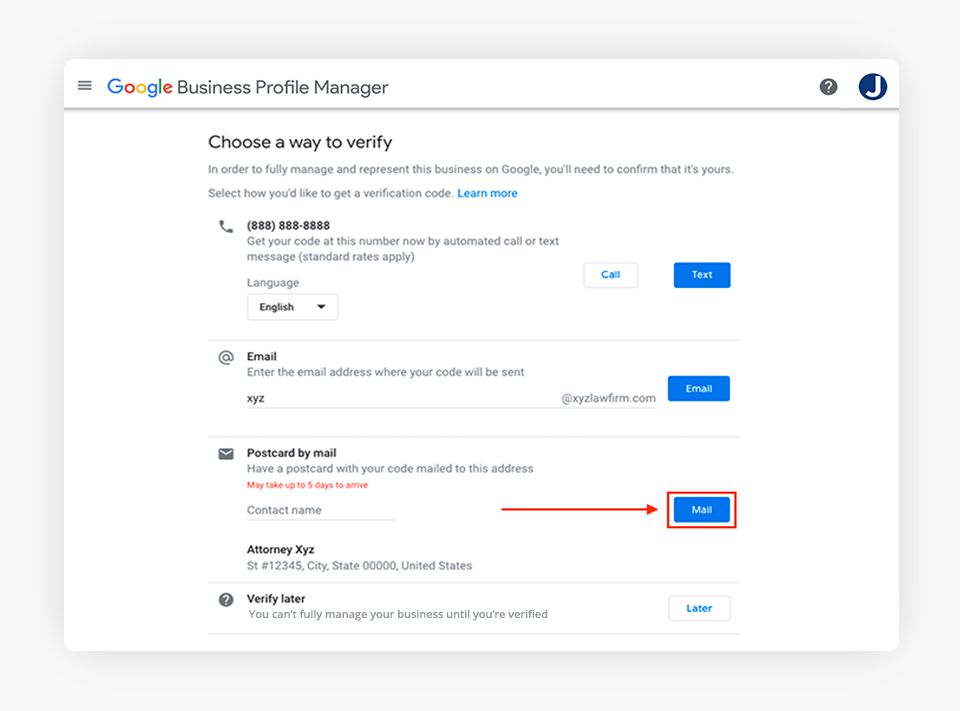
Verification by Video
This is a new method offered by Google Support and can’t be manually selected. This method involves joining a live video call with a Google Support specialist from your workplace to show them where you get your work done. This will include showing the specialist around your work space, your business logo, and the tools you use. If you meet customers on your premises, they will want to see your public space as well.
For this type of verification, you will have to install the Meet Application on your mobile or any other device that you would use for a video call.
Conclusion
Setting up a Google Business Profile is an easy, straightforward process and benefits your business by increasing traffic, sales, and providing useful information to your clients.
At Justia, we can help you set up your Google Business Profile and optimize it to get the most out of it to help your business. If you are interested in improving your Google Business Profile, contact us today to learn more about our exclusive GBP services for lawyers with our Justia Amplify Advance plans.