We can’t send you updates from Justia Onward without your email.
Unsubscribe at any time.
An unclaimed business profile may have incorrect or outdated information. As a result, your business could lose potential clients, calls, and visits to your website or office
As discussed in a previous post, Google Business Profile is an essential tool for both large and small businesses. You may come across existing profiles for your business that you do not control or manage. Having an unclaimed Google Business Profile is risky and may severely impact your online presence because incorrect information or an incomplete profile could lead to a loss of potential clients.
In this post, we will address how you can claim an existing unclaimed Google Business Profile to give you control over the profile. You must:
- Create your new profile.
- Verify your profile
Claim Your Existing Profile
If you find an active Google Business Profile for your business and notice that you do not have control over it, you need to claim it. Once it is successfully claimed, you can manage the information and fully update the profile by entering your most important business information (business name, phone number, and address).
There are two scenarios in which you may not have control over a profile: (1) the profile is unclaimed, or (2) someone is already managing your business profile. In this post, we will go over the process to claim your profile when it has not been claimed.
Unclaimed Profile
If the profile is unclaimed, you will be directed to the google.com/business page, where you should click on the “Own this business?” button. See the picture below:
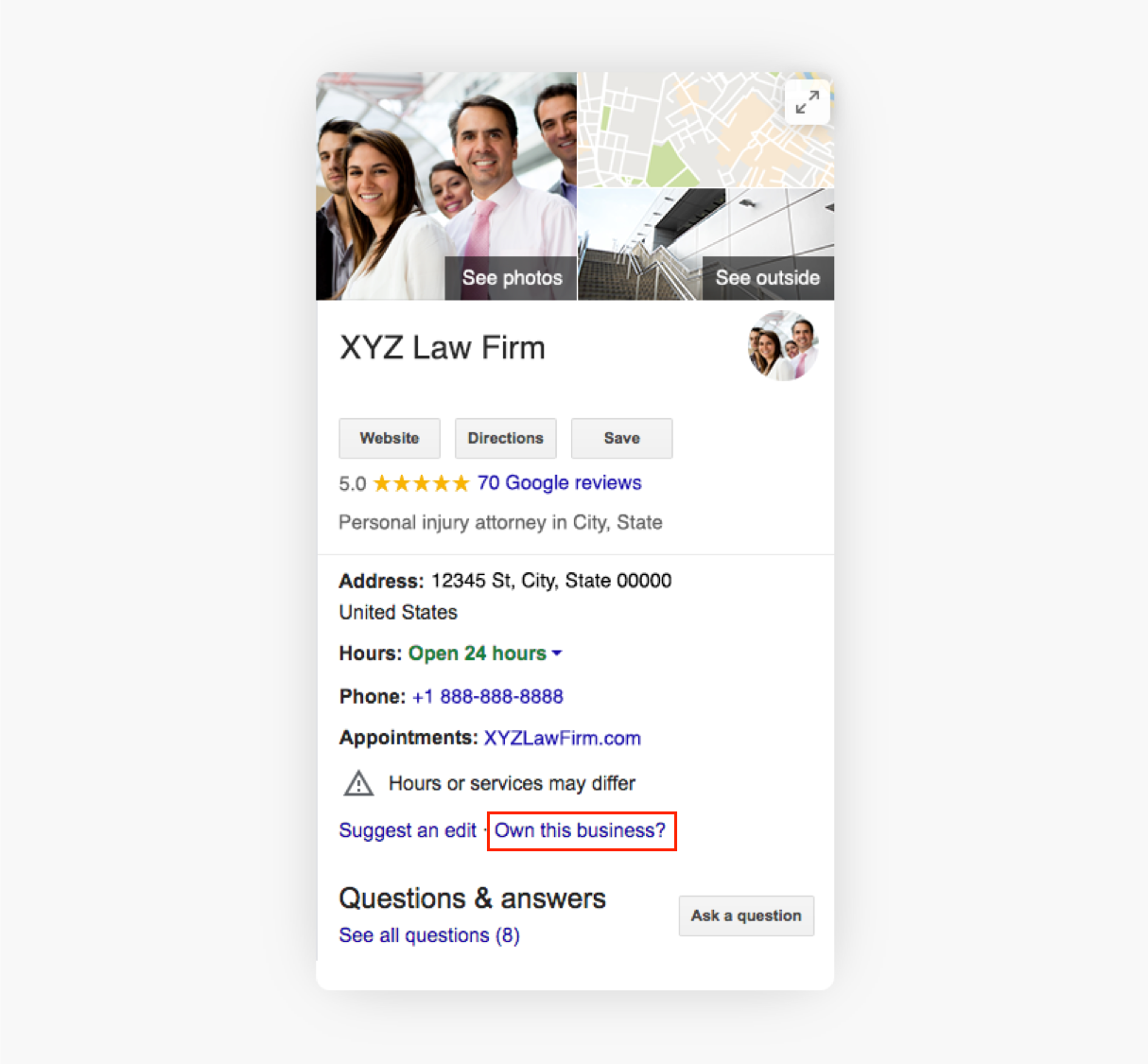
You will then be given the option to manage the business profile. Once you click the “Manage now” button, Google will ask you to confirm or update the information on the profile.
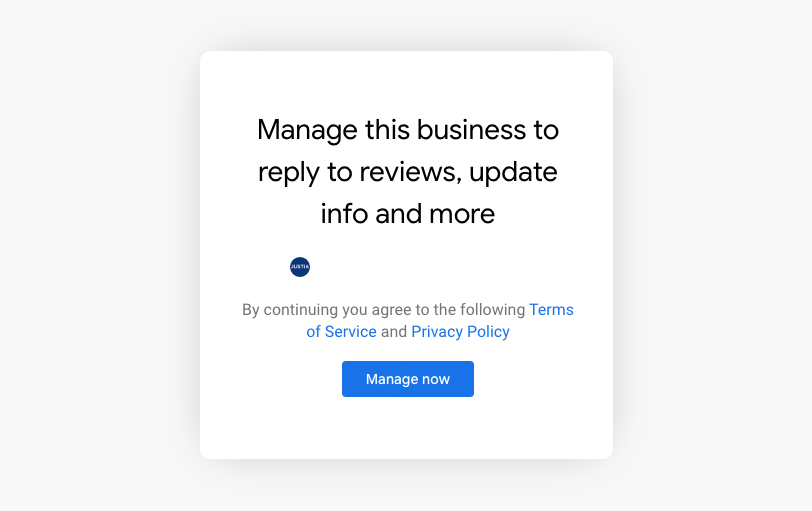
First, you’ll need to confirm or select the category that best fits your business.
For lawyers, there is a wide variety of categories, including specific legal practice categories: administrative attorney, bankruptcy attorney, civil law attorney, criminal justice attorney, district attorney, divorce lawyer, elder law attorney, employment attorney, estate planning attorney, family law attorney, immigration attorney, insurance attorney, labor relations attorney, medical lawyer, patent attorney, personal injury attorney, real estate attorney, social security attorney, tax attorney, and trial attorney.
There are also general legal practice categories: general practice attorney, lawyer, law firm, and legal services.
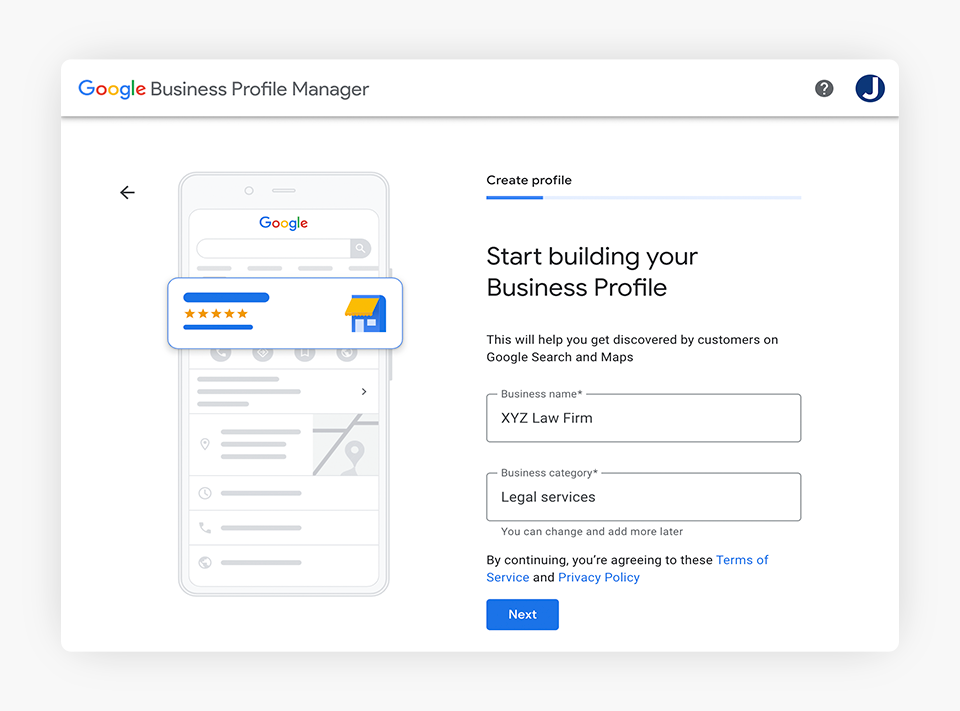
Second, enter your business address and click on “Next.” If Google cannot locate the address on the map, you will need to confirm the location by manually moving a pin on the map to your address.
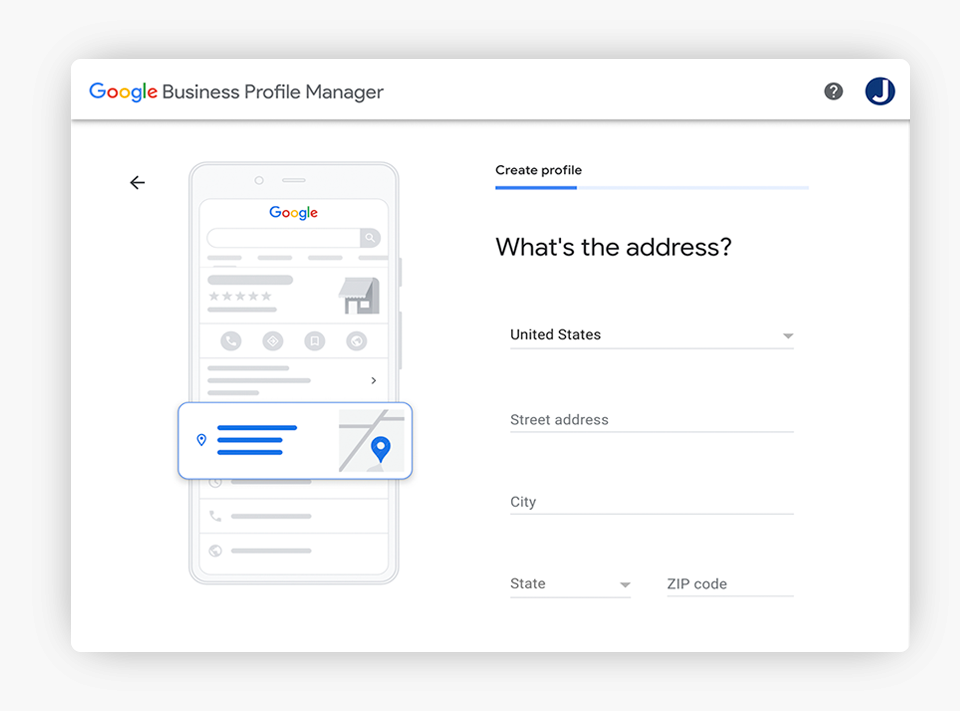
Third, you will be asked whether you serve clients outside your business location. If you do, you’ll need to choose a service area. Serving your clients outside your office location is optional, and you can list more than one service area.
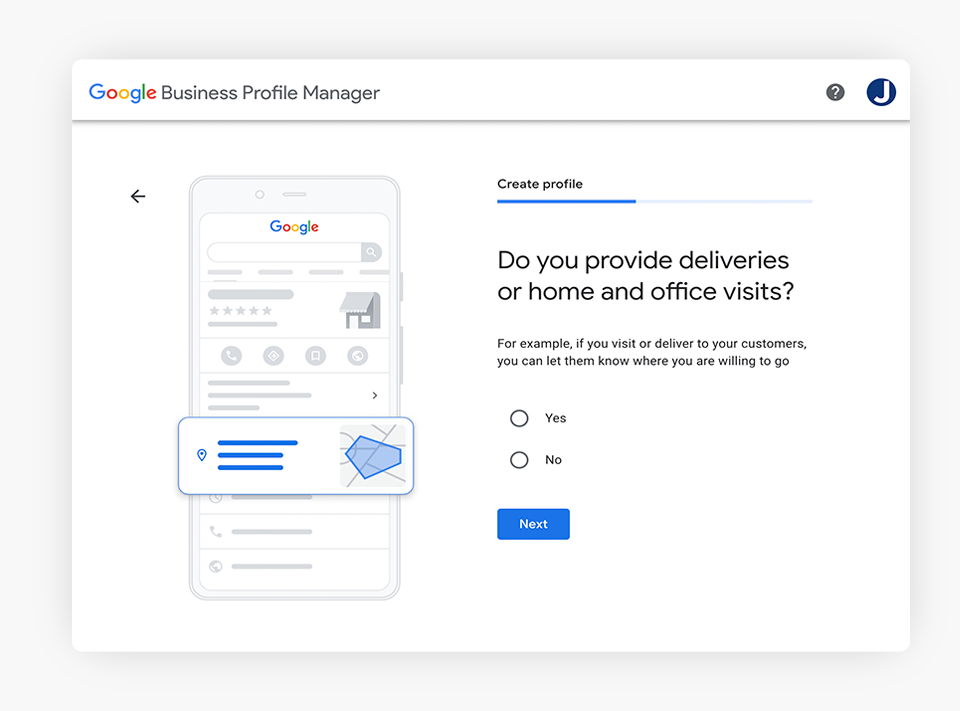
Finally, you’ll need to enter your business phone number and website address. This information is needed to allow clients to contact you regarding your legal services.
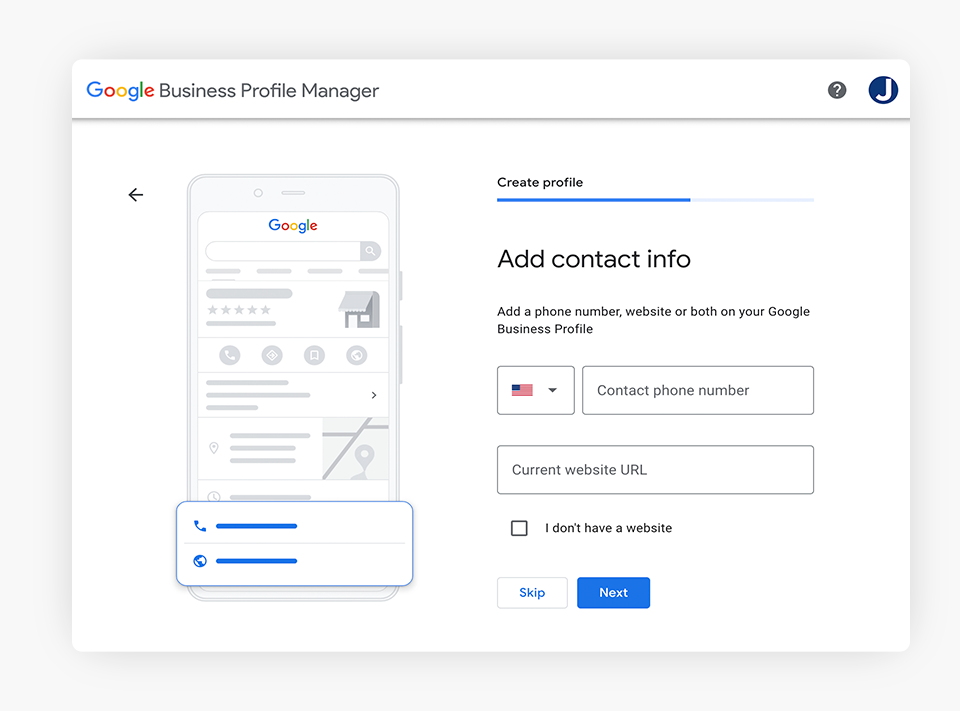
Once you have entered or confirmed your law firm’s profile information, you will need to verify the profile by phone, text, or postcard, as described in the next section.
Verify Your Profile
You must verify your business profile to manage your business information and make sure that your profile appears on Google Maps, Search, and other Google properties.
There are two different ways to verify your Google Business Profile:
- Via Video Call Conference
- Via Business Video
Verification by Video Call Conference
This is a new method offered by Google Support. This method involves joining a live video call with a Google Support specialist from your workplace to show them where you get your work done. This will include showing the specialist around your work space, your business logo, and the tools you use. If you meet customers on your premises, they will want to see your public space as well.
For this type of verification, you will have to install the Meet Application on your mobile or any other device that you would use for a video call.
Verification by Business Video
You can verify your business with a video upload that captures key details. If you choose this method, you will need to record a video of your business to show your location, equipment and proof of management. Your video should be unedited, unique, and one continuous recording without breaks. At least 30 seconds long but no longer than 5 minutes and should be recorded and uploaded from a mobile device through your Business Profile dashboard.
The video helps Google confirm that you represent the business at that location. Please note that this video will be only used for verification and won’t be shown publicly.
Keep in mind that video verification is for businesses with a physical storefront, service providers without a physical location, or hybrid businesses. Knowing your business type helps you understand what details to capture in your verification video.
Conclusion
Claiming an existing profile is a simple task that can be carried out within minutes. Getting your Google Business Profile up and running with accurate and up-to-date information will help boost your visibility and attract new clients.
At Justia, we can help you set up your Google Business Profile and optimize it to help your business get the most from your profile. If you are interested in improving your Google Business Profile, contact us today to learn more about our exclusive GBP services for lawyers with our Justia Amplify Advance plans.