We can’t send you updates from Justia Onward without your email.
Unsubscribe at any time.
Developers can start exploring this exciting Google product and learning about the upgrades and improvements that it offers, which are still evolving as new features are added.
It’s here! On October 14, 2020, Vidhya Srinivasan announced Google Analytics 4. Even though this happened in 2020, it’s good news!
You know the old saying “If you can’t measure it, you can’t improve it” by Peter Drucker. Well, Google has improved their Analytics tool to help us measure how users interact with our business even more.
Until now, many businesses have been measuring web and app engagement separately, using Google Analytics For Firebase for apps and Google Analytics for websites. While these products are good ways to get data insights, getting an unified picture across apps and websites became a challenging process.
Industry concerns about privacy and the need to unify the data insights among apps and websites resulted in the launch of a beta property called App + Website in 2019. Now, it is out of beta, and Google renamed it to Google Analytics 4 (GA4).
"Google Analytics 4 (GA4) provides a better representation of user behavior, while respecting user privacy and enabling you to spend less time collecting data."
What Marketers Need to Know About Google Analytics 4 https://t.co/Co1dSz1Io3 /by @DomNicastro for @cmswire #measure pic.twitter.com/ooJPEYQcIi
— Google Analytics (@googleanalytics) October 26, 2020
What does that mean?
GA4 is already available, and it’s the new standard. This means that when you create a new property, GA4 is preselected by default. However, you are still able to create Universal Analytics properties. Just enable the option under advanced settings:
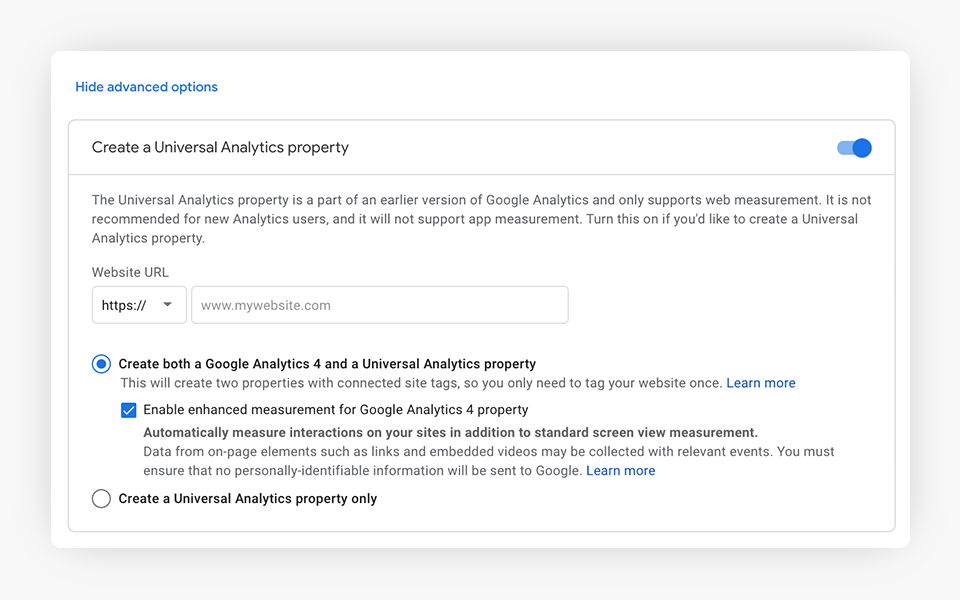
If you have an existing Universal Analytics property, you may “upgrade” to GA4 safely by creating a new property. Doing this won’t affect your other existing properties. In fact, you can use both at the same time (dual tracking) through gtag.js or Google Tag Manager. This will help you gather data and start playing with their latest innovations.
Why “Google Analytics 4”?
Simply put, Google Analytics 4 is the latest release of the most used traffic analysis tool on the web. The previous generation of Google Analytics is Universal Analytics.
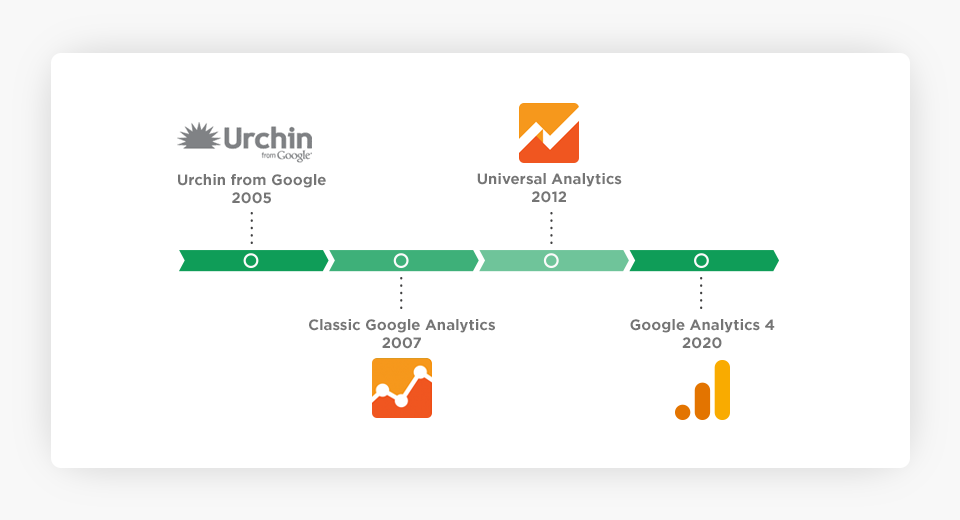
| Releases | Name | Year |
| 1st | Urchin from Google (urchin.js) | 2005* |
| 2nd | Classic Google Analytics | |
| Google Analytics Synchronous Code (ga.js) | 2007 | |
| Google Analytics Asynchronous Code (ga.js) | 2009 | |
| 3rd | Universal Analytics | |
| Google Analytics Tag (analytics.js) | 2012 | |
| Global Site Tag (gtag.js) | 2017 | |
| 4th | Google Analytics 4 (GA4) | 2020 |
* Acquired by Google in 2005, developed since 1998
Differences between Universal Analytics and GA4
As previously mentioned, Google Analytics started as a web analytics tool focused on the web, and it provides a measurement fragmented by device or by platform. On the other hand, Google Analytics 4 is centered on measuring the Audience (the customer journey).
Some of the key differences between Universal Analytics and the new Google Analytics 4 are:
| Universal Analytics | Google Analytics 4 |
| Events | |
| Every single event has its own hit type: Page View, Event, Social, Transaction/E-commerce, etc. | Every hit is an event; there is no distinction between hit types. |
| Tracking | |
| By default, UA tracks only pageviews. | Automatically collects data on any kind of engagement on the website. |
| Content Grouping | |
| Groups contents into a logical structure so that they can be later compared by group name | Does not contain this feature. |
| Elapsed Time Feature | |
| On Universal Analytics, we use the Time feature to measure pages, sessions, or user activity, the Universal Analytics was designed to only report visit length time span or the amount of time elapsed between pageviews. | This feature is now more useful on GA4, since it now shows the average time it takes users on the website to complete certain actions. |
| Bounce Rate | |
| Usually used on the current Google Analytics to understand your website’s performance at a very granular level. | No longer available, but you can use “user engagement” instead. |
Where did the views section go?
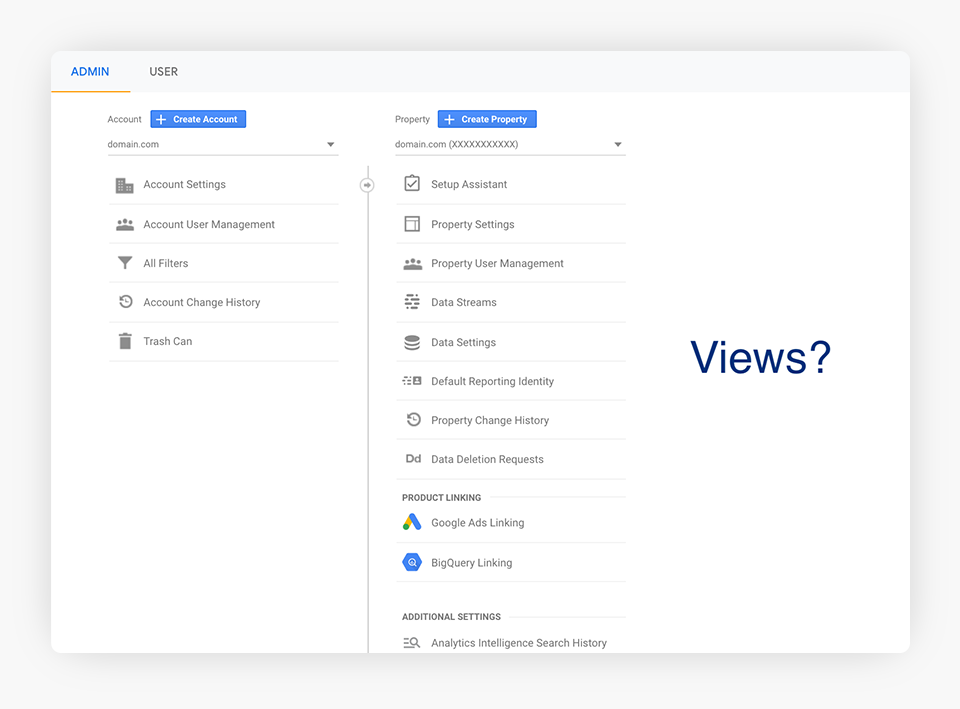
On GA4, views were replaced with data streams. A data stream can be one of the following: a Web data stream (Web for websites), an Android data stream (for Android apps), or an iOS data stream (for iOS apps).
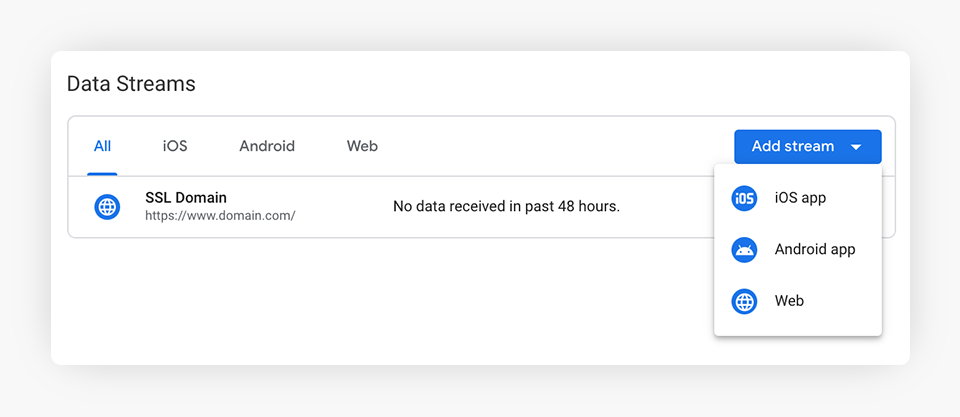
How about the goals?
These were also removed on GA4. Now, we have to mark an event type as a conversion. Every time that event occurs, a conversion is registered. Check this guide to measure your users’ most important actions.
You can find a deeper comparison between the current Universal Analytics and the new Google Analytics 4 data models here.
Some of the new features in GA4
- All users have access to funnels.
- A new debugging mode.
- Real time reports include more data.
- With Google signals activated, your Cross Platform reporting improves the accuracy of User reporting.
- Automatic collection of data on any kind of engagement on the website.
- Combination of web and mobile data; you can manage both in one platform. They are different data models, though, so merging data between the two is not likely possible.
- You can exclude users, temporarily or permanently, based on behaviors or conditions.
- No hit limits.
- Free BigQuery integration.
GA4 and BigQuery
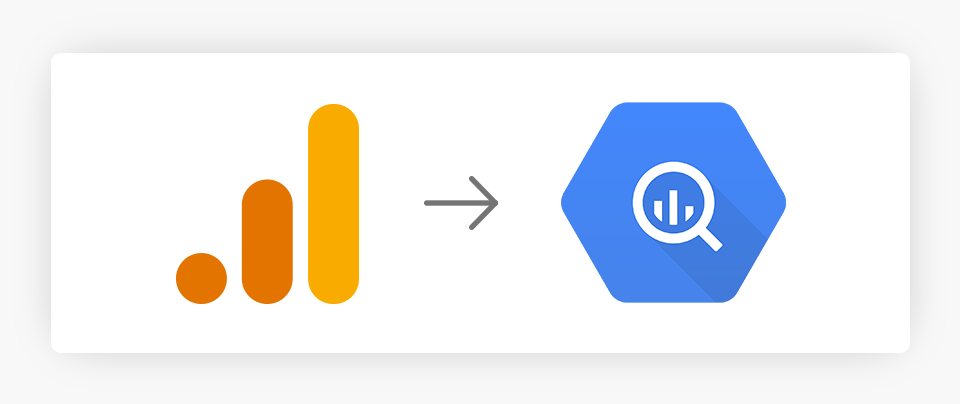
What’s BigQuery?
In a few words, BigQuery is a cloud data warehouse that lets you store and query large datasets. The integration with Google Analytics 4 lets you export and query the data you gathered from your property. Thus, you can conduct an in-depth analysis of your data faster and more easily.
One of the new and most exciting features in GA4 is that you can connect with BigQuery (BigQuery linking) free of charge, and you can link your GA4 property with just a few clicks and a little bit of configuration. This was possible before, but only for GA360 enterprise properties.
Users’ lives are now easier because they can get raw event data and collect it into a data warehouse. You can choose where to store it. Also, the streaming is much faster than current export time for GA360 users, which is 10-15 minutes.
We should start sending data as soon as we can, since there is no historical data backfill for data that has already been collected in your GA4 property.
Another cool addition is the ability to export data for free to the BigQuery sandbox. It doesn’t require you to have an attached billing account. Just keep in mind that it’s subject to some limitations:
- Rate limits and quota limits of BigQuery. You can check the list here.
- 10 GB of active storage and 1 TB of processed query data per month.
- Default expiration time set to 60 days.
- Sandbox doesn’t support streaming data, Data Manipulation Language (DML) statements, and the BigQuery Data Transfer Service.
If you upgrade your project, you can overcome the sandbox limitations and be able to increase your resource’s expiration time, although BigQuery Quotas and limits still apply.
Costs
You can create, update, or delete a dataset for free. Other operations have a cost. Check the pricing resource page for more information.
Try it out!
Check out this neat guide that will walk you through setting up the BigQuery sandbox in no time:
As we mentioned, new updates are being added constantly, so stay tuned for updates on the BigQuery sandbox.
If it’s the first time you read about BigQuery, we recommend that you check the product documentation page.
Now, a few GA4 downsides
API
Unfortunately for developers, current API versions won’t be compatible with GA4. Click here to check the current Google Analytics 4 API documentation, but heads up! We can’t rely on its current version and specs. GA4 APIs are currently tagged as “preview“, and there’s a warning message mentioning that such API is likely to be modified:

The current supported APIs v3 and v4 belong to Universal Analytics. For GA4, Google revamped the API version to v1. Here’s a nice UA to GA4 Schema Equivalence document that helps developers map the fields to their equivalent on the GA4 API.
Their API allows programmatic access to Google Analytics, including configuration data, allowing efficient management of complex Analytics accounts. In the following table, we list which API to use for their different available operations:
| Universal Analytics V3 and V4 | GA4 V1 (Preview) | |
| Data API | v4 | v1 |
| Admin API | v3 | v1 |
| Core Reporting API | v4 | v1 |
| Embed API | v3 | v1 |
| Multi-Channel Funnels Reporting API | v3 | v1 |
| Real Time Reporting API | v3 | v1 |
| Metadata API | v3 | v1 |
| Management API | v3 | v1 |
| User Deletion API | v3 | v1 |
Some of the Google Analytics Management API uses are:
- List all Account, Property, and Profile information for a user.
- Manage properties and goals.
- Manage user permissions.
Follow the Quickstart guide to enable and start testing the new API. Also, make sure to check out the REST Reference page to take a deeper look at the surface of the API. It also describes how to access the API and how API requests and responses are structured.
Accelerated Mobile Pages (AMP)
As of 02/03/2021, Google Analytics 4 is not compatible with Google AMP (Accelerated Mobile Pages). Active development is in progress, and luckily we’ll have good news soon. You can check the progress in this Github issue.
If you don’t know what AMP is, visit our post where we talk about what AMP is and how we used it to AMP all of our law firm client websites and blogs.
Try it for yourself!
Installation Through Gtag
If we already have an existing gtag.js code installed on our website, we simply need to create a new GA4 property.
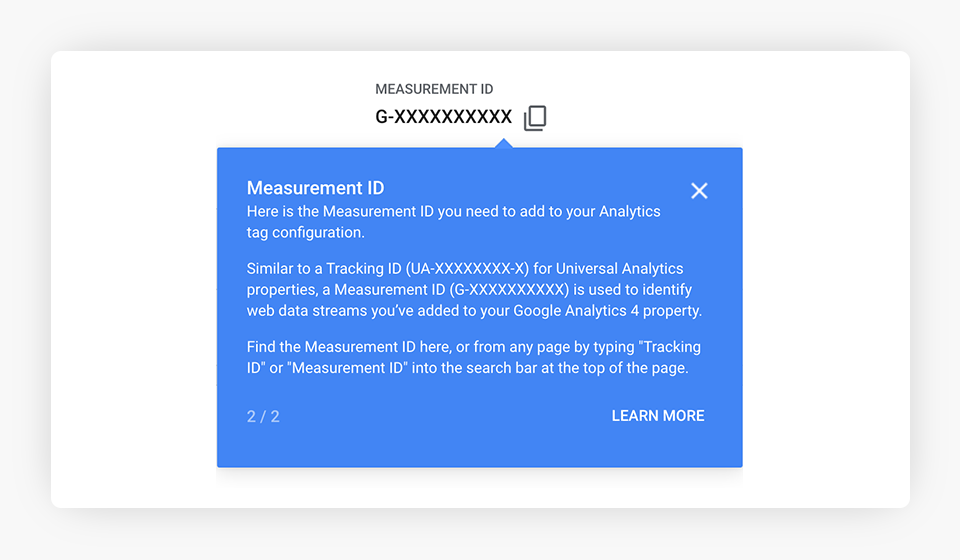
Once you have created the new GA4 property, grab the new Measurement ID and include a new “config” directive:
gtag(‘config’, ‘G-XXXXXXXX’);
This means that you’ll just need to include a line like this:
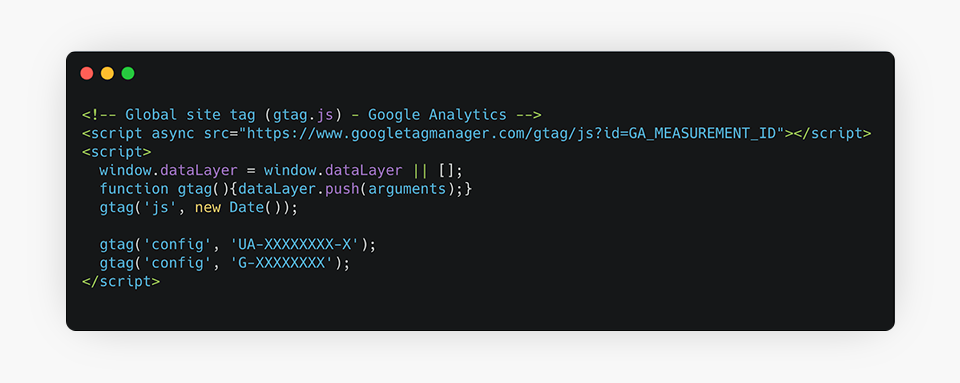
There is no need to add multiple instances of the gtag.js tag to your code.
Installation Through Google Tag Manager (GTM)
To create a GA4 Configuration tag:
- Click on Tags and then New.
- Click on Tag Configuration.
- Select Google Analytics: GA4 Configuration.
- Enter your measurement ID.
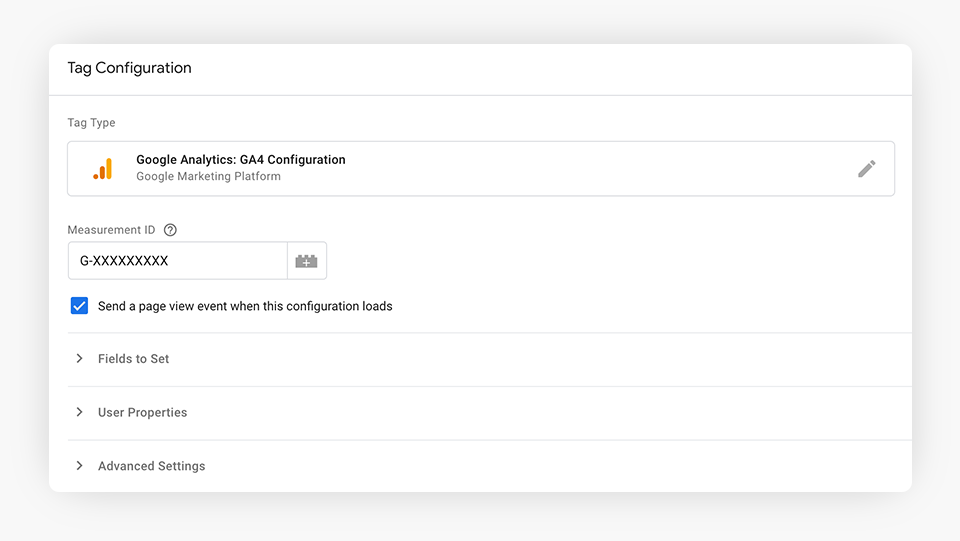
Once you’ve installed your new GA4 Measurement ID, data will flow into both Universal Analytics and GA4. These two properties will be linked. Once you’ve done this, you can use Setup Assistant in your Google Analytics 4 property to migrate your existing UA configuration to your GA4 property.
Keep in mind that your new GA4 property will only collect data after being installed. It won’t include any historical data from your Universal Analytics property.
Installation resources:
- Google signals
- Implementation guide for gtag.js
- Implementation guide for Google Tag Manager
- How to tag for both Universal Analytics and Google Analytics 4 properties
Google Analytics 4 Evolution
Google Analytics 4 is still under active development. New documentation and features are constantly being added. To keep track of these changes, don’t miss out on these pages:
- What’s New: Here, you can learn about the new features and functionality in the release notes.
- Documentation updates: Keep track of new and updated articles.
- Glossary: Review definitions of the new terminology.
- Mini guides: A very helpful collection of guides to learn your path through GA4.
Watch this Justia Webinar playlist on YouTube to learn more about Google Analytics 4.
Conclusion
Google Analytics 4 is built to be a flexible platform. It resolved the problem of joining data from mobile apps and websites under one roof, and it provides useful reports to measure a wide variety of user experiences.
But you don’t need to rush and move completely over to GA4. There are many functionalities that are not fully supported yet. Instead, you can take advantage of dual tracking and run both Universal and GA4 at the same time. Thus, you can get familiar with the new terminology, preserve data, and have the opportunity to put your hands on what’s going to be the future of analytics.
Want to learn more? Check out these Google Analytics 4 resources: